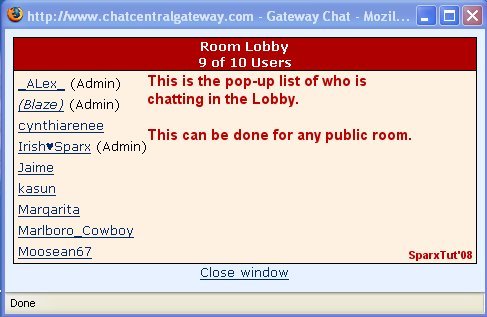Important!
Begin by going to the bottom of the chat frame and finding the link that says "Room List" as illustrated below.
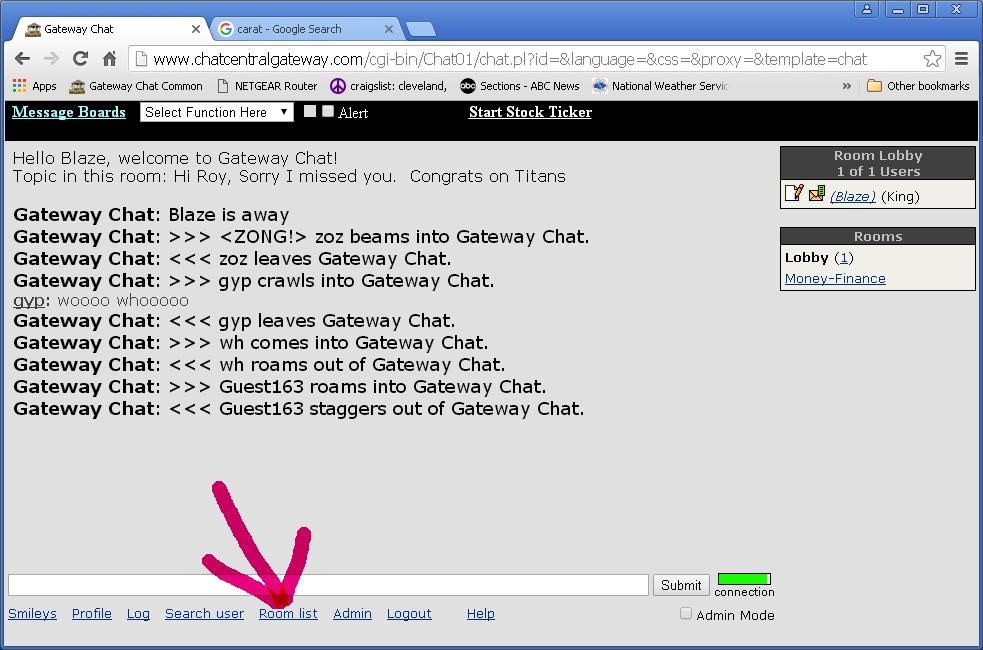
Click it and a window as the one illustrated below should open. If it fails to open, it is most likely a badly designed pop up blocker on your machine that you need to disable. Locate the link that says "create New Room
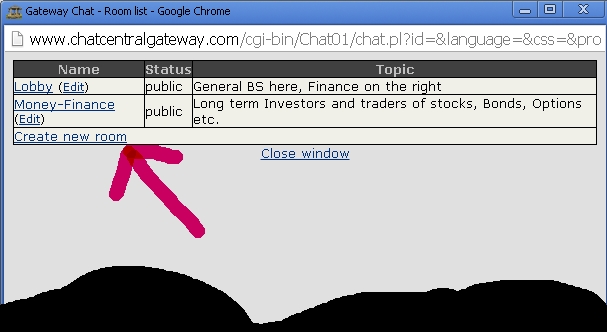
Click it and a window as the one illustrated below should open. Complete the fields in the dialog box as illustrated. Click the Create button at the bottom of the form and you will shortly be inside your new room. Unless you made your room private, it will appear in the drop down menu on the log in page and on the side menu in all the other rooms. Your visitors can easily enter by selecting your room from the menus.
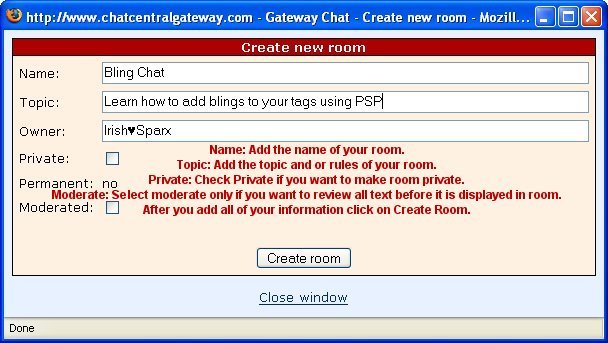
Private rooms are invisible to everyone except administrators and those inside them. You must invite your visitors in from a public room that they can log directly into. To do this you must enter the command "/invite" followed by a space and then the users name from within your room.
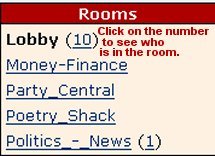
Finding them in other rooms to invite them is fairly simple. On the right of the chat screen under the list of names in the current room, you will see the list of other rooms. Each has a number to the right of it. Rooms with no number are empty. Click the number, not the room name to get the list of names in it as illustrated below.